How to enable/disable write protection of pendrive/sd cards in Windows
Using Diskpart(command-line disk partitioning utility) to enable/disable write protection of pendrive/SD cards
Steps to enable Write protection
Step 1: Click on Start menuStep 2: write "diskpart"(without quotes) on the search text box.
Step 3: click on diskpart.exe if UAC(User Account Control) window pops up then click on yes
Step 4: Wait for diskpart to start.
Step 5: Now write "list disk"(without quotes) and press enter.
Step 6: type 'select disk *'(without quotes) , be very careful this command is used to select your pendrive don't select the wrong drive as it could be disastrous , and press enter.
(* = 0,1,2... the number listed after the disk for me it was 1)
Step 7: Type "attributes disk"(without quotes) then press enter. Check for the Current Read-only State flag its No now.
Step 8: Type "attributes disk set readonly"(without quotes) (this command changes the Current Read-only State flag to Yes i.e makes the storage device read only) and press enter.
Step 8: Now lets try to copy a file on your read only pendrive, it will give you an error prompt that the disk is write protected.
Steps to disable write protection
Step 1: Type "attributes disk clear readonly"(without quotes)(this command changes Current Read-only State flag to No i.e makes the pendrive writable again) and press enter.Step 2: Now lets try to copy a file to the pendrive, the copy will be a success. Cool isn't it, you just disabled write protection.
Demo footage Youtube

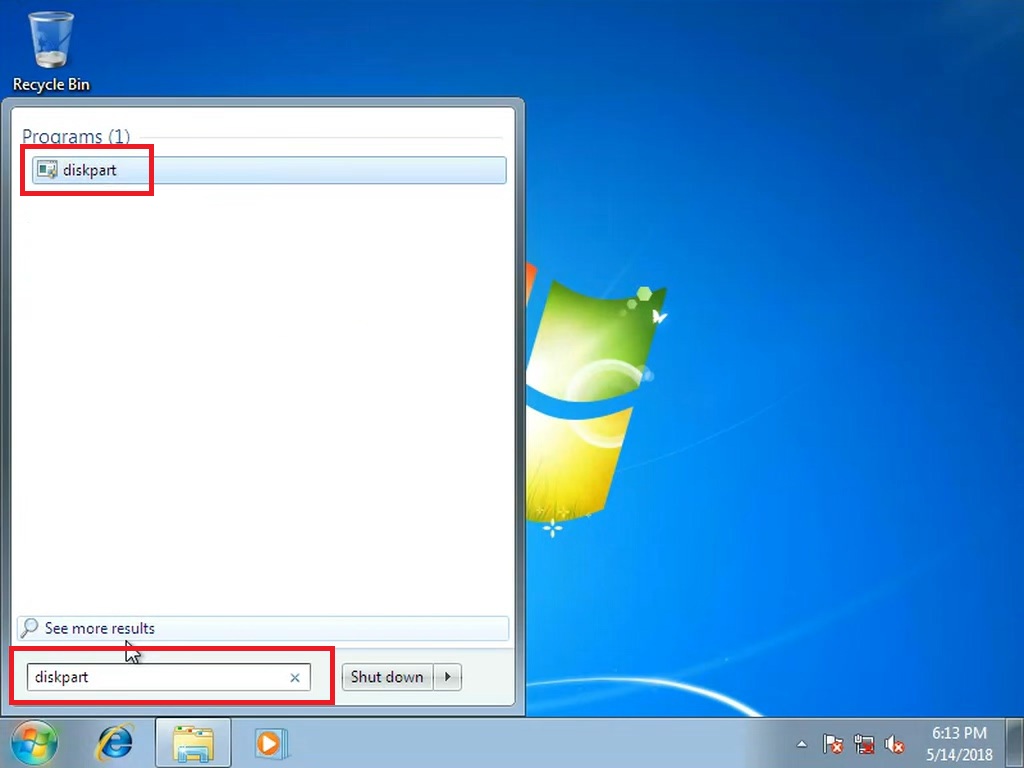


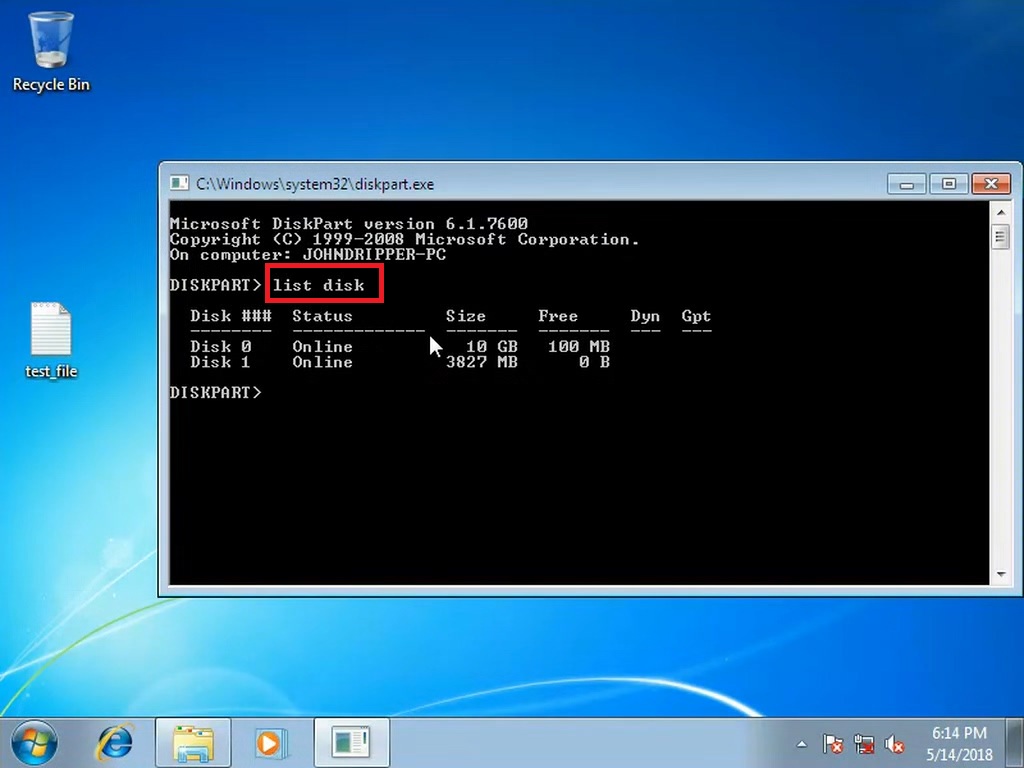












Comments
Post a Comment